Connecting With Presbyterian Senior Living Virtually
Virtual events allow Presbyterian Senior Living to connect with you in the comfort of your home. In order to enable this virtual connection, we utilize a software program called Zoom. To connect to our virtual events, you can use a desktop or laptop computer, or an Apple or Android phone or tablet.
Depending on the type of virtual event you are joining, you may be able to engage in a two-way video conversation with others, or you may be in "listen-only mode," which allows you to see and hear the presenter, and type questions into a designated area on the screen. If you are joining an event with two-way video conversation, you will want to ensure that the device you are using to connect has a camera. Most modern laptops and smartphones have this capability already. If you are using a desktop computer, you may need to purchase a webcam to participate in the two-way video conversation. If you are unsure whether or not your virtual event includes this two-way conversation, you can contact the PSL staff member who invited you to the virtual event.
Connecting to the virtual events is easy. The first time you connect with one of our virtual events, your computer will walk you through the steps that you need to take. While you don't need to follow this guide in advance of your virtual event, some may find it helpful to download and install the Zoom application in advance.
There is no charge for the Zoom application, and you do not need to create an account to join our virtual events. It's as easy as click the link, and join!
During this process, you may need to install and configure some software settings. We developed this handy guide to help you through getting everything set up!
Downloading Zoom
To get started, you will first want to download the Zoom software on your device. To make this process easy, we have set up a test virtual event that you can join. Clicking on the below button will begin the software download process on your device. Once the software is correctly installed, you will be placed in our test virtual event.
After clicking the button, if you are automatically placed in the event, there is nothing else to do! Your device is already configured to use the Zoom client, and you can exit the test event. When it is time to connect to your virtual event, just click on the link you received in your confirmation email, and you will be taken right into the event.
If not, continue with the steps below.
If you are connecting from a mobile device or tablet, first download Zoom for your Apple device, or download Zoom for your Android device. Once installed, click on the button above to test your connection.
Installing Zoom (Desktop or Laptop Computer)
Once you click on the button above, you will be prompted to allow the Zoom installer application to run.
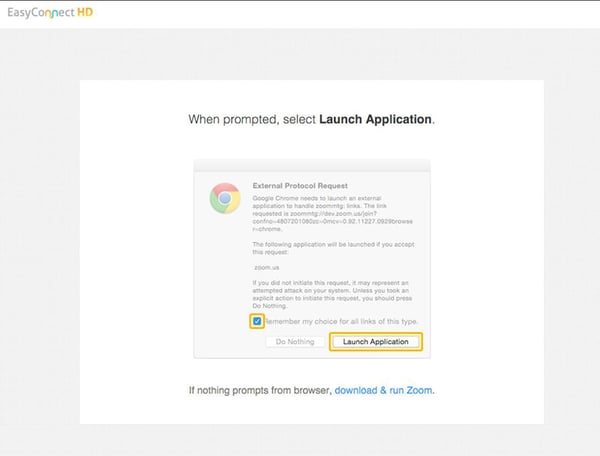
If you see a window like the below, click on run.

You may see one additional window. If you do, check the box that says Do not show me the warning for this program again and click Allow.
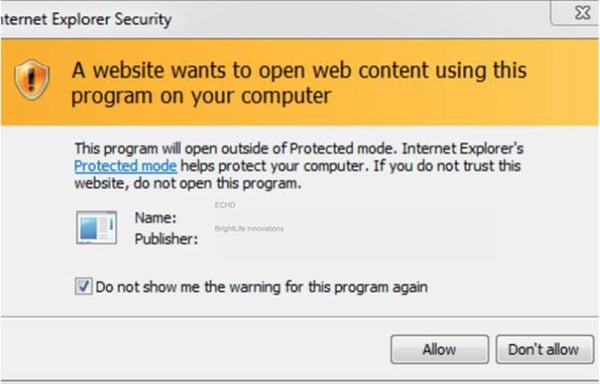
You will be prompted to enter your name. Check the box to Remember my name for future meetings, and click Join.
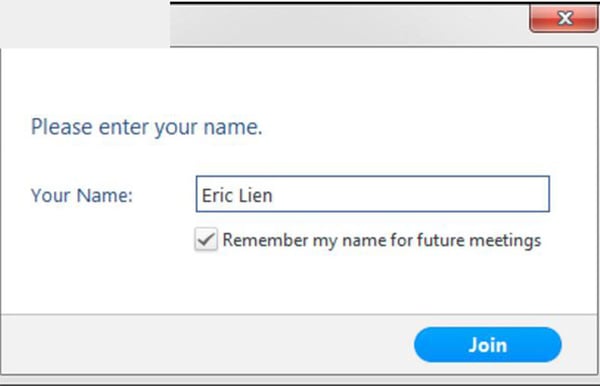
Finally, to connect to the audio for your virtual event, select Join Audio by Computer, and check the box to Automatically join audio by computer when joining a meeting.
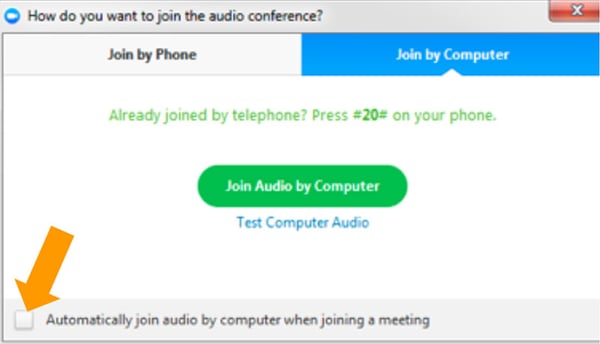
You will then be placed into the test virtual event. Since this is just a test, you won't see or hear anything (other than potentially seeing your own video). You can click on "Leave Meeting" in the lower right corner of the screen.
Have A Question?
Click here to submit your question. Our team will work to respond to your inquiry within 24 hours.
August 5, 2024
2024 Jack Barnhart Memorial Golf Tournament | 7 am Registration | 9 am Shotgun Start
Join us for a day of fun and fundraising at: Colonial Golf and Tennis Club in Harrisburg, PA! Your participation and generosity makes it possible for Presbyterian Senior Living to enhance the lives...

